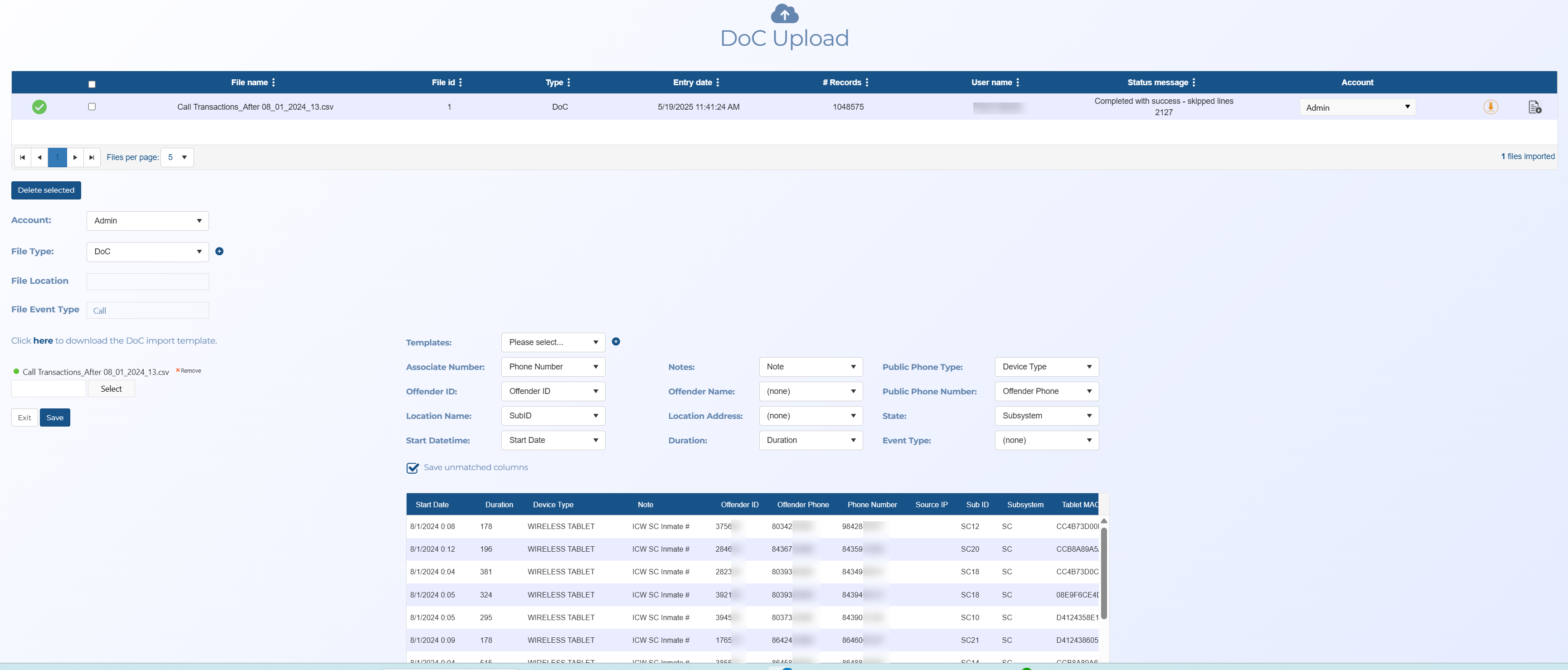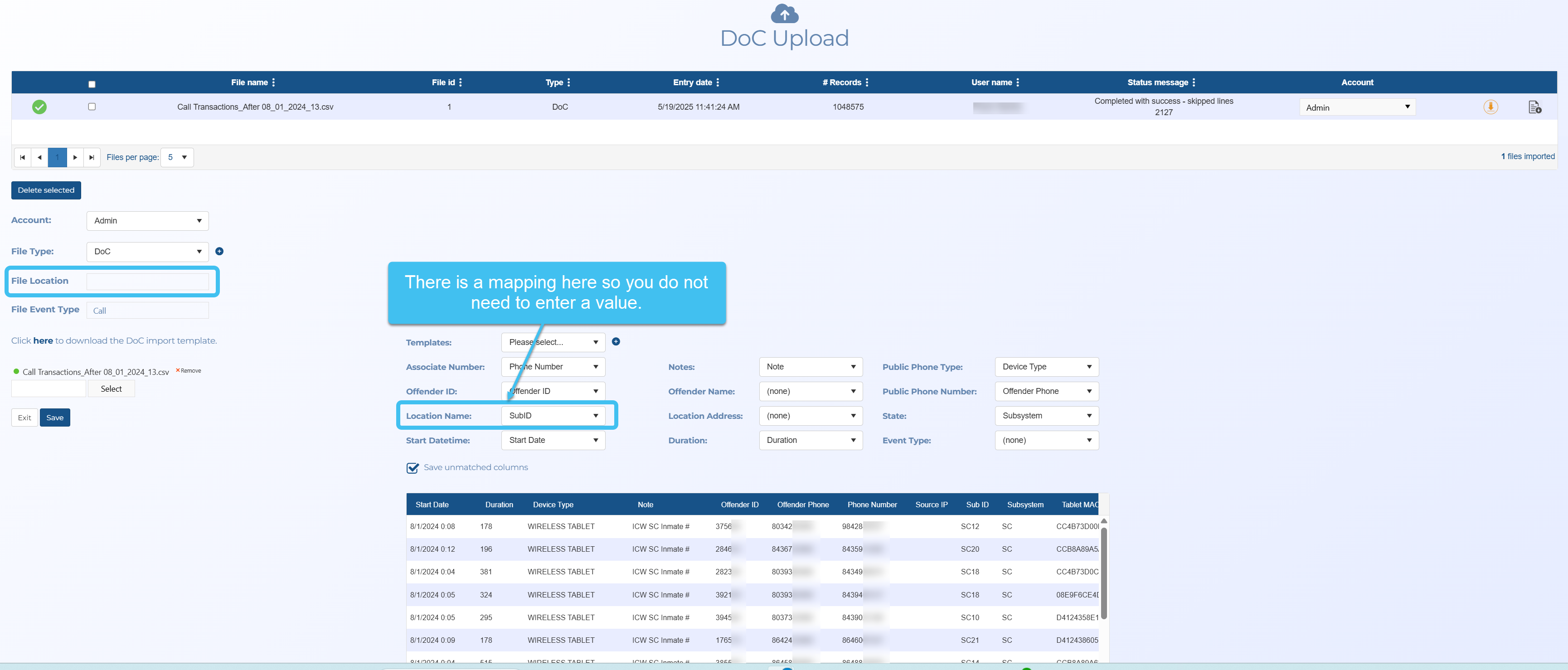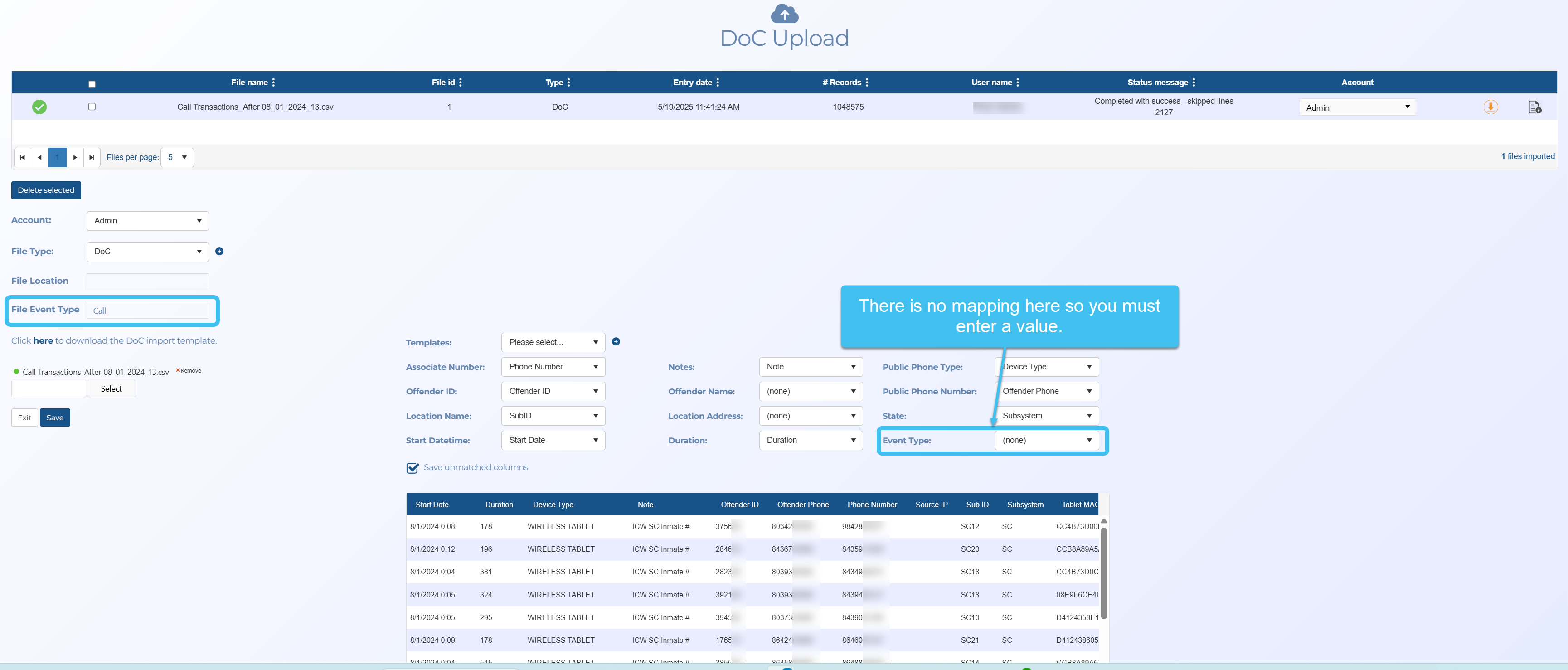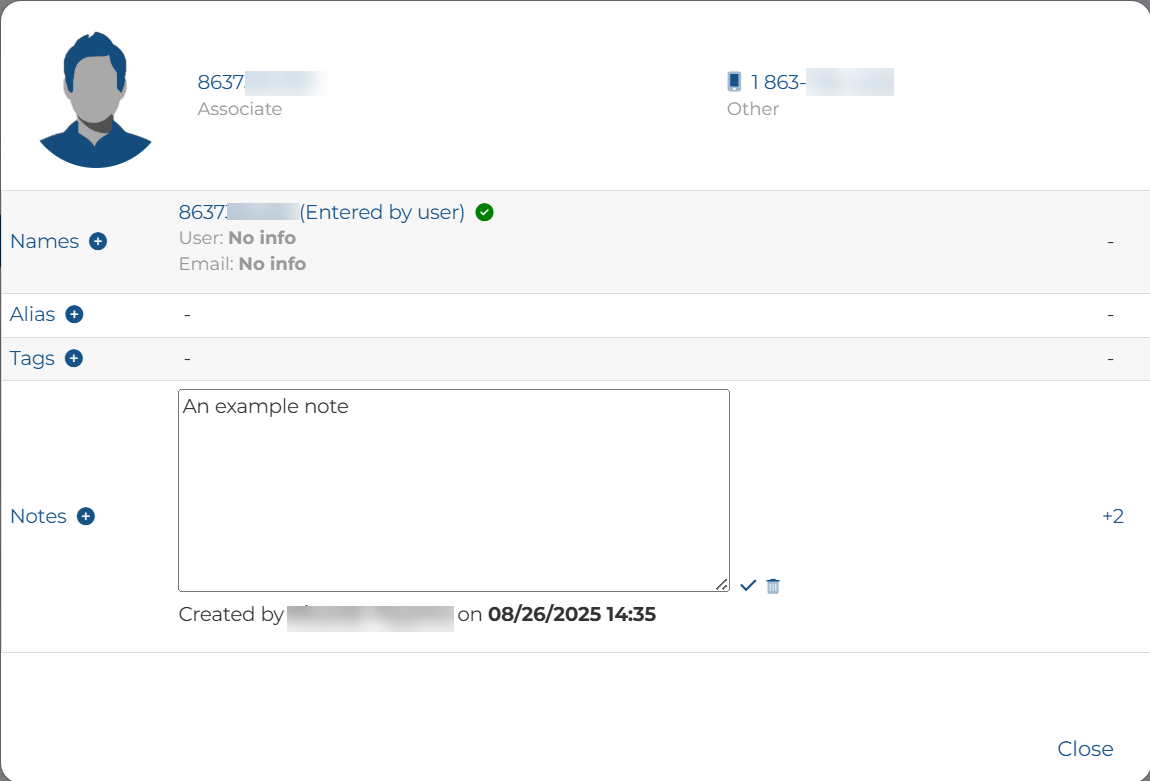DoC upload screen
This topic provides an overview of the DoC upload screen (Department of Corrections) and all the settings and buttons on it. However if you require step-by-step procedures on importing identifiers refer to Managing DoC identifiers.
This feature is only available to administrators, or users who have the Global identifiers manager permission selected on the Edit user screen.
The Doc upload screen allows you to upload a file containing calls between incarcerated offenders and their associates. Also known as jail calls, inmate tolls and prisoner call details. These calls are obtained from correctional facilities that monitor the inmates calling activity.
When you upload the file you can select the file type of the identifiers, currently only DoC is available. You can also create your own file types. Once you select the file, if you did not use the Gladiator Forensics supplied template then you can select how the columns are mapped into OSS-ESPA. If you frequently import the same file format you can also create templates to use each time you import the format so that you do not need to set the column mapping each time.
The screen lists all the files that you have uploaded and allows you to delete or download them if required. Although you can only view your own files, administrators can view the files for all users. If you delete a file then all the identifiers from the file are removed from the imported DoC list.
The screen provides a template for you to download with the required column headers. For an identifier to be included it must contain an associate number, offender ID and location name.
This table lists all the files that have been uploaded.
To delete existing files select the check-box next to the file names you want to delete then click Delete selected.
This indicates the status of uploaded file that you have added to the case. The import process may not have been completed or successful. Alongside each file is an icon that displays the import status.
 indicates that the import process is queued to start processing or has already started processing and the file cannot yet be used.
indicates that the import process is queued to start processing or has already started processing and the file cannot yet be used.-
 indicates that the import process has completed successfully and the file can be used.
indicates that the import process has completed successfully and the file can be used. -
 indicates that the import process has completed but with a warning, however the file can be used.
indicates that the import process has completed but with a warning, however the file can be used. -
 indicates that the import process was not completing and the process timed out. The error may be due to the file containing invalid data. Please contact Gladiator Forensics if you require support in resolving this issue.
indicates that the import process was not completing and the process timed out. The error may be due to the file containing invalid data. Please contact Gladiator Forensics if you require support in resolving this issue.
This displays an OSS-ESPA generated identifier for the file.
Click to download a copy of the original file.
Click to download the log created by OSS-ESPA when the file was uploaded. This can provide useful information if your file did not upload correctly.
Click if you want to delete the files you have the check-box selected for in the table above.
Either leave this set to the default of your account, or if you want to share the global identifier with other accounts you can change it to System.
Select the type of identifier file you want to upload. Gladiator Forensics currently provides DoC (Department of Corrections), however you can create your own types by clicking  alongside File type.
alongside File type.
Click to upload your file. Windows Explorer opens. Navigate to the folder containing your file, select the required file then click Open. A preview of the file's data is displayed.
When you import a DoC file, if you do not use the Gladiator Forensics supplied template, you must define which columns in the file you want to be mapped to the OSS-ESPA settings (Associate number, Offender ID, Location name, Start date/time, Notes, Offender name, Location address, Duration, Public phone type, Public phone number, State and Event type). OSS-ESPA automatically suggests the best mapping but you can change that if required. If you regularly import the same format then you may want to create a template so that you do not need to define this mapping each time you import the same file type.
-
 allows you to add a new template.
allows you to add a new template. -
 allows you to save any edits you have made to the selected template.
allows you to save any edits you have made to the selected template. -
 allows you to delete the selected template.
allows you to delete the selected template.
Select Save unmatched columns if you want the unmatched columns in the DoC file to also be saved. Currently the data is not available to view but is saved.